Google AI Overview & AI Mode :
Google previously had an overview that used to pick and show certain content from websites on top of the search results depending on search term to improve user experience.
Later it introduced AI overviews which was pretty much same but instead of highlighting content directly from websites, it uses AI and modified website content and shows a more approachable direct answer to users depending on their specific queries.
Later this year, Google has introduced a complete AI mode, where it responds to user queries more like ChatGPT or Perplexity. Though till now it doesn’t directly shows answers via AI mode but has given users an option to ask their questions to AI mode via a separate tab.
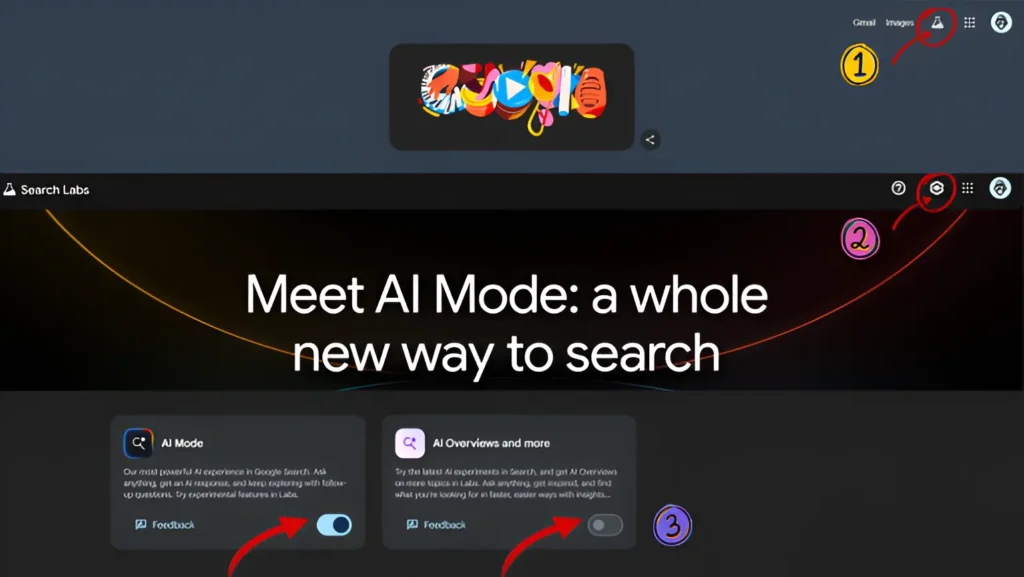
How to Turn Off Google AI Results?
Now, if you are facing any kind of problems with Google’s AI overview & AI mode and want to turn both off on Chrome. Then you can do it by following the below given steps.
- Open Google Chrome on your device.
- On the top of right side, beside images, you can find Search Labs.
- Open Search Labs.
- From there you can turn on/off Google AI overview & AI mode.
- On top right corner, you can find settings/manage tab.
- There you can see Both AI Mode & AI Overviews & more.
- From there you can turn both on or off.
If you have any kind of further problems, comment down below, we will answer your queries there.

It was a great help. Thnx for the guide!
This was reallyBlog comment creation helpful—Google’s constant updates around AI results can feel a bit overwhelming. I’ve noticed that even after turning off AI Overviews in Search Labs, they sometimes reappear after browser updates, so it’s worth double-checking settings every now and then. Curious if others are experiencing the same issue?